The Resource Editor and Icon Libraries
Using the resource editor you can create icon or cursor libraries. You can also change icons or cursors inside exe or dll files (Windows resource files). The resource editor does NOT work with Macintosh resource files.
↑ Top of PageContentIcon Resource Editor
Using the Icon Resource Editor you can create icon libraries or change icons inside files. To start the Icon Resource Editor use the "Tools/Icon Resource Editor..." menu item.
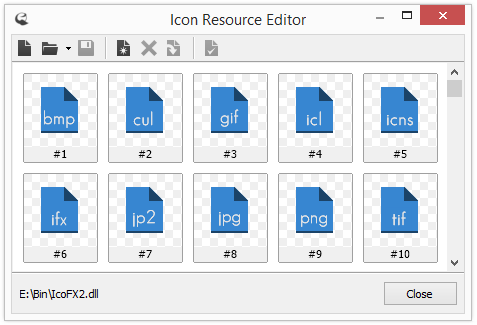
Icon Resource Editor
Handling icon libraries
If you have many icons and you'd like to group them together you can create an icon library. This way it is easier to handle and redistribute your icons. IcoFX can create 32 bit icon libraries (ICL files). Icon libraries are basically 32 bit dll files that contain only icon resources.
To create icon libraries create a new resource by pressing the "New" button on the toolbar. After this step add your icons to the resource using the "Add icon" toolbar button. Under the thumbnail of the icon you can see the name of the icon resource. The name will be the file name by default. To change the properties of a resource double click on the thumbnail. This will open the Resource Properties Dialog.
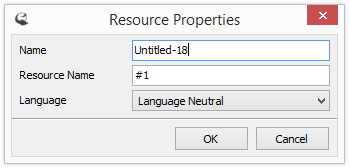
Resource Properties Dialog
Using this dialog you can set the name, resource name and language of the resource. The name is the name of the icon that will be displayed under the thumbnails in the resource editor. The resource name is a name that is used to store the icon internally in the ICL file. When you set the resource name, you can use the special character "#" in front of the name. This means that the following number will be handled as a number. If you do not add this character in front of a number then it will be handled as a text. For example 1 will be handled as a text "1", and #1 will be handled as the number 1. Do not add the # in front of texts for example #name is invalid.
When you have added all the icons you can save the icon library using the "Save" toolbar button.
Of course you can also edit icon libraries. To open an icon library use the "Open" toolbar button. When the library is opened you can add new icons, delete icons or change existing icons (shortcut for delete and add) using the toolbar buttons.
Note: You can only edit the properties of new icon resources. If you try to edit the property of an existing resource icon then you can edit only the name. The resource name and language fields will not be active.
IcoFX does not support the creation and editing of 16 bit icon libraries since they are deprecated since Windows Vista. However you can extract icons from 16 bit icon libraries. When you open a 16 bit icon library in the resource editor you will be prompted to convert it to a 32 bit icon library. After the conversion you can edit the new 32 bit icon library.
Handling exe, dll resource files
With the built in resource editor you can handle also the icons inside exe or dll files. Whenever you edit a file IcoFX will create a backup of the file with the "bak" extension. If something goes wrong you can use this backup file to restore your original file.
- IcoFX can only handle uncompressed 32 and 64 bit files. If you try to edit a compressed exe file the behavior is unpredictable.
- It is not recommended to edit exe or dll files. The file can be corrupted after the editing. Use this feature at your own risk.
Using the "Add icon" and "Delete icon" buttons you can add or delete icons from the resource file. Using the "Change" button you can change icons inside exe or dll files. If you change the main icon of the application then the application will show the new icon.
Since many programming environment do not support the new Windows Vista icon format with PNG compression you cannot compile your program with a Windows Vista icon. The workaround for this problem is to use the built in resource editor of IcoFX to change the main icon of the compiled application.
↑ Top of PageContentCursor Resource Editor
Using the Cursor Resource Editor you can create icon libraries or change icons inside files. To start the Cursor Resource Editor use the "Tools/Cursor Resource Editor..." menu item.

Cursor Resource Editor
The cursor resource editor works in a very similar way to the icon resource editor. The only difference is that you can create cursor libraries and you can modify the cursors inside Windows resource files.
The cursor resource editor can handle only static cursors.
↑ Top of PageContent