Icon Customization
Using IcoFX you can apply customize the folder icons of the Windows operating system.
To open the icon customization dialog use the "Tools/Icon Customization..." menu item.
Folder Icon Customization
This dialog gives you the ability to customize the icon of a folder.
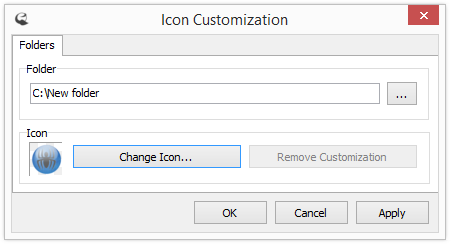
Folder Icon Customization
In the folder section you can choose the folder you'd like to customize. If the folder does not exists then the folder edit box is colored red and the "OK" and "Apply" buttons are not active.
In the icon section you can change the icon of the selected folder by pressing the "Change Icon" button. The changes will not be applied only when you press the "OK" or "Apply" button. On the left side of the section you can see a preview of the customized icon of the folder.
Once you pressed the "Change Icon" button an open dialog pops up where you can choose the desired icon. You can choose from the following file types:
- Windows icons
- Macintosh icons
- Icon libraries
- Windows binary files (exe and dll files)
- Macintosh binaries
If you choose an icon library or a binary file another dialog will pop up where you can select the desired icon from the icon library or binary file.
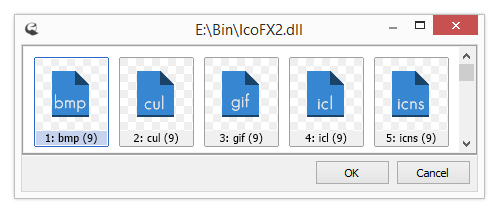
Use icon from binary file
To remove the customization of a folder use the "Remove Customization" button. This will remove the custom icon of the folder reverting it to the default folder icon. The changes will not be applied only when you press the "OK" or "Apply" button.
Using the icon customization dialog you can change also the icon of a drive or removable media. Enter the name of the drive (for example "d:") instead of a folder and the drive will be customized. You must have write permission to the given drive to customize it. This means that you cannot customize CD/DVD drives, also you cannot customize the "C:" drive on Windows Vista and 7. To see the customization of a drive restart Windows or reconnect your removable media.
Here is an example of a customized icon of an USB drive. As you can see a black custom icon (created by Laurent Baumann) is displayed for the drive I: instead of the default icon in Windows Explorer.

Customized icon for removable drive
Note: The customizations made using IcoFX are fully portable. This means that you can copy the customized folder to another computer and the customization will not be lost.
↑ Top of PageContent